Alignment
While alignment is a feature shared with a lot of CAT tools, its use can vary from very difficult to extremely easy so you should choose your TMS carefully.
The alignment tool matches the source and target language files side-by-side to determine which pairs belong together. The result is a parallel text (bitext).
You use it if you have the translated versions of your documents, but the translation wasn’t performed in a CAT tool so you don't have a translation memory. Now these documents need to be updated or changed across the languages and you want to retain the existing content, style and terminology. In addition, you wish to reduce costs, because there are a lot of repetitions and matches.
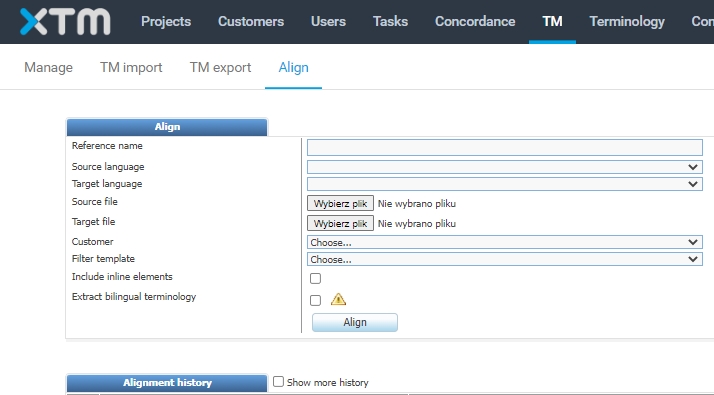
TMSs are of great help here because this is a built-in feature. All you have to do is go to TM > Align, upload two documents (in source and target languages), run the alignment and analyze the results. In XTM you get an Excel file with texts in two columns and a probability score.
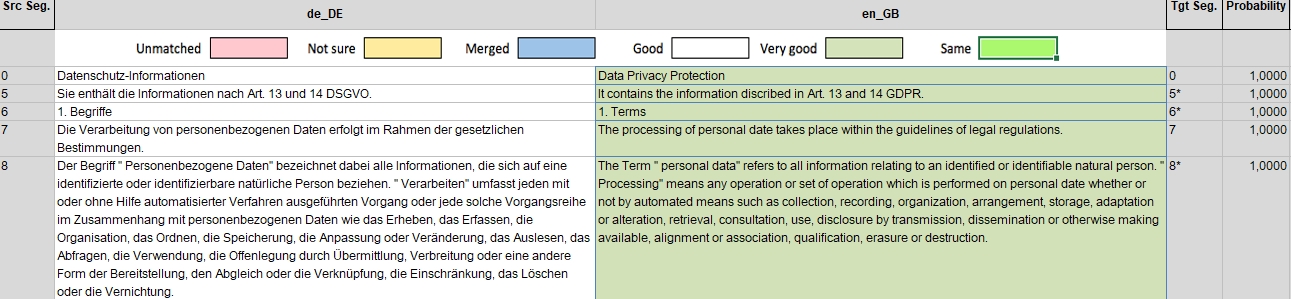
You need to check it thoroughly and, if everything is done, upload the file in the TM import tab. Then, the translation memory is updated automatically.
XTM Align creates two Excel spreadsheets for each alignment: one with 90+ probability of accurate alignment (quick check and upload) and the other with all texts.
The only disadvantage is that the Align feature in XTM is shared with all of the customers on the cloud so sometimes it takes a long time for the file to be returned. It also takes longer if you build a dictionary for a new language pair.